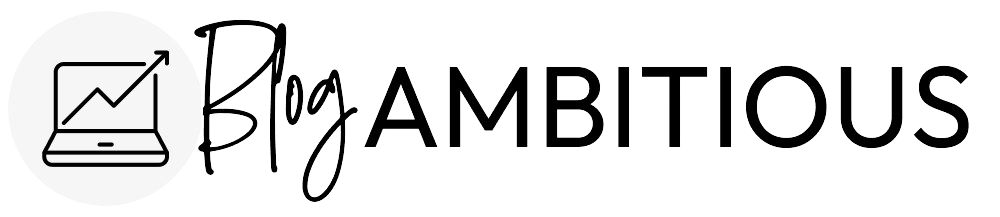Pinterest is a popular platform for discovering and sharing visual content, with over 300 million monthly active users. For businesses and content creators, Pinterest can be a valuable tool for driving traffic, increasing brand awareness, and engaging with audiences. However, to make the most of Pinterest, it’s essential to understand your performance on the platform. That’s where Pinterest Analytics comes in.
Pinterest has evolved from a simple image-sharing platform to a powerful tool for businesses to showcase their products and services. With over 450 million monthly active users, Pinterest offers a unique opportunity for brands to connect with their target audience. One of the key features that sets Pinterest apart is its robust analytics tool, which provides valuable insights into the performance of your pins, boards, and audience engagement.
What is Pinterest Analytics?
Pinterest Analytics is a suite of tools that provides insights into how your Pinterest content is performing. With Pinterest Analytics, you can track metrics such as impressions, clicks, and saves, as well as audience demographics and interests. This information can help you optimize your Pinterest strategy, create more engaging content, and reach your target audience more effectively.
Getting Started with Pinterest Analytics
To access Pinterest Analytics, you’ll need to have a Pinterest business account. If you don’t already have one, you can sign up for free on the Pinterest website. Once you have a business account, you can access Pinterest Analytics by clicking on the “Analytics” tab in the top navigation menu.
Pinterest Analytics is divided into several sections, each of which provides different insights:
Overview
The Overview section of Pinterest Analytics gives you a snapshot of your account’s performance. Here, you can track metrics such as impressions, clicks, and saves. By analyzing these metrics, you can better understand how your content is resonating with your audience.
Performance over time
The Performance over time section allows you to track the performance of your pins and boards over a specific period. I prefer to look at my “Impressions” over time to see how Pinterest is distributing my content.
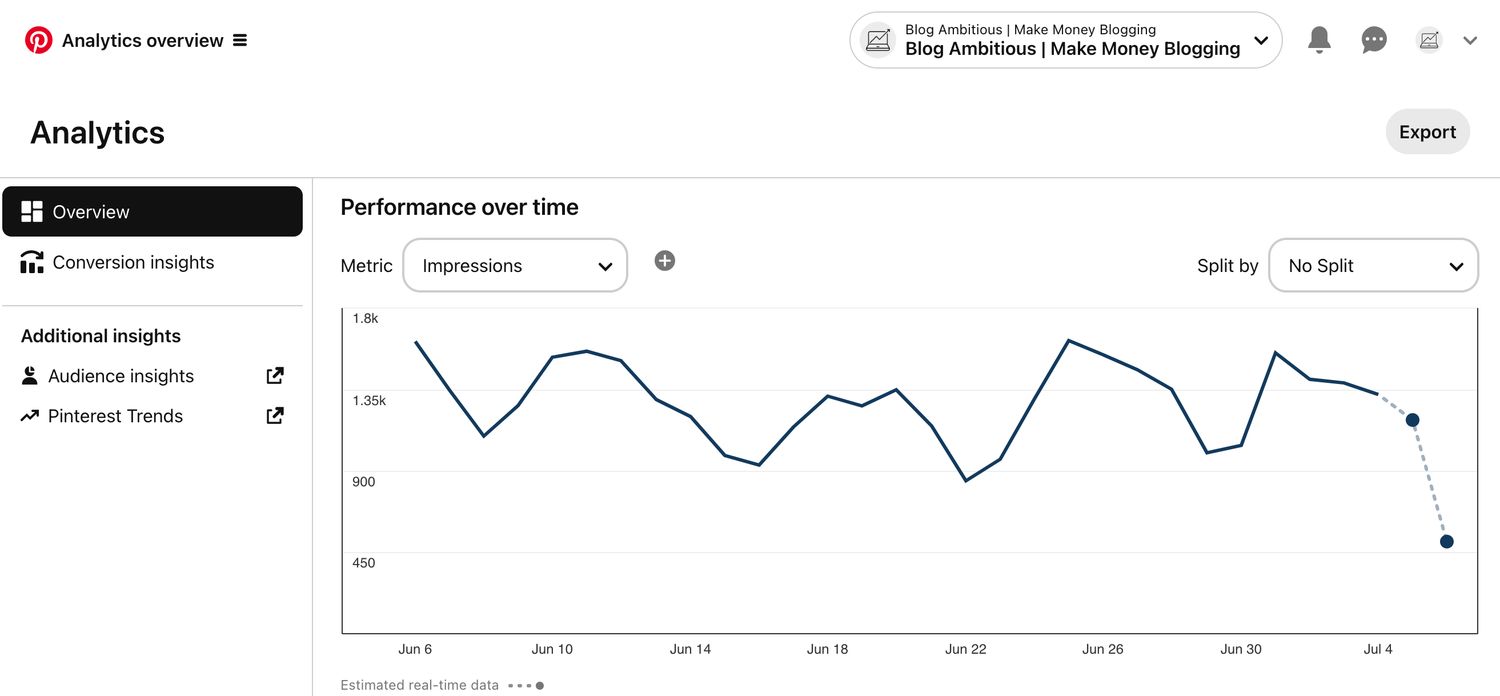
By analyzing trends in impressions, clicks, and engagement, you can identify the reach of your content and adjust your posting frequency strategy accordingly.
Top Pins
The Top Pins section highlights the most popular pins on your account based on metrics such as saves, clicks, and engagement. I choose to analyze by “Outbound clicks” to see what’s driving traffic to my site. By analyzing your top pins, you can gain valuable insights into the type of content that resonates with your audience. This information can help you tailor your content strategy to create more engaging and shareable pins.
Top Boards
The Top Boards section showcases the boards on your account that are driving the most engagement. I typically sort these by “Outbound clicks” also. By analyzing the performance of your top boards, you can identify popular themes and topics that resonate with your audience. This information can help you curate your boards to attract more followers and increase engagement.
Audience Insights
The Audience Insights page provides valuable demographic information about your audience, including their interests, age, location, and devices. By understanding your audience demographics, you can tailor your content to better meet their needs and preferences. This section also allows you to dive deep into your audience’s interests, helping you identify new opportunities for blog topics and article ideas.
Using Pinterest Analytics to Improve Your Strategy
Pinterest Analytics can help you identify which content is resonating with your audience and which areas of your strategy need improvement. Here are some ways to use Pinterest Analytics to improve your Pinterest strategy:
- Identify your top-performing content: Use the Profile section of Pinterest Analytics to identify your top-performing boards and pins. This can help you understand what type of content your audience is most interested in and create more of it.
- Understand your audience: Use the Audience section of Pinterest Analytics to understand who your audience is and what they’re interested in. This can help you tailor your content to your audience and reach new followers.
- Optimize your website for Pinterest: Use the Website section of Pinterest Analytics to understand how people are interacting with your website from Pinterest. This can help you optimize your website for Pinterest and drive more traffic from the platform.
- Experiment with new strategies: Use Pinterest Analytics to experiment with new strategies and see what works. Try different types of content, posting times, and hashtags to see what drives the most engagement.
Improve Your Pinterest Performance Today
Pinterest Analytics is a powerful tool for understanding your performance on the visual discovery platform. By tracking metrics such as impressions, clicks, and saves, as well as audience demographics and interests, you can optimize your Pinterest strategy, create more engaging content, and reach your target audience more effectively. Whether you’re a business or a content creator, Pinterest Analytics is a must-have tool for succeeding on the platform.