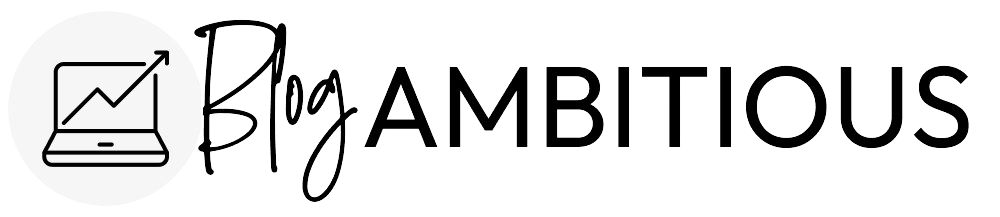WordPress is the best content management system on the planet. It powers around one-third of the world’s websites! All that content needs to be properly organized so that Google can crawl a site. Today I want to talk about how to handle Categories and Tags, the two main blog post organization tools for WordPress blogs.
This post will reference the Yoast SEO plugin, so be sure to install it on your site so you can follow along.
Categories vs Tags
Categories and tags are used to organize content on a blog. They help users navigate your site, discover information about a specific topic, and find relevant posts that are similar to the one they are currently reading.
What are Categories?
Categories are the like filing cabinets for blog posts. Categories are broad topics that are supported by many different articles to give the reader a good understanding of the subject.
What are Tags?
Tags are like an index for your blogs. Tags might be assigned to many different posts across different topics and Categories.
How Many Categories Should a Blog Have?
A blog can have as many categories as you need. Aim for at least 10 posts per category. Some small niche sites only have 5 categories. Some authority sites have more than 100! Add categories as you need to.
Sub-Categories and Multiple Categories
WordPress offers the ability to have categories within categories, commonly called “Sub-Categories.” This functionality can be used within large sites.
For example, a beauty blog might have a category called Skincare and then sub-categories called “Oily Skin”, “Dry Skin”, and “Combination Skin” within it.
You can also assign a post to multiple categories if it fits into more than one. Be sure to pick a primary category when doing so.
Rename the Default Uncategorized Category to your Primary Category
By default, WordPress creates a category called “Uncategorized” which is selected automatically when you create a new post. I recommend changing this category to the primary category of your blog (where you plan to upload the most amount of content) to save yourself some time.
Should Categories and Tags be Indexable?
The industry standard is to index Categories while noindexing Tags. The reason is that Tag pages often have very little content which can get your site demoted by Google if they think you’re publishing sparse content that doesn’t provide value to the reader.
You can control this in the Yoast SEO plugin settings.
SEO > Search Appearance > Taxonomies
Show Categories in search results should be set to “On” and if you scroll down, Show Tags in search results should be set to “Off.”
Removing the /category/ prefix from Categories
On the same page, if you scroll down to the bottom, you’ll see a section called “Category URLs.” Some people prefer to remove the /category/ prefix for Category pages.
So, blogambitious.com/category/blogging would become simply blogambitious.com/blogging.
I do this on some of my sites as I think it looks cleaner. The only thing to keep in mind is that you cannot create a blog post with that same slug afterward.
Use Categories as Content Hubs
Most professional bloggers and niche website owners treat their Category pages as content hubs. This means that the page does not use the standard WordPress layout which shows a list of posts in reverse chronological order.
Rather, the page becomes a “hub” for important information about the topic. Posts appear and are organized in order of importance, not date.
While this typically requires some custom coding or the use of page blocks, it’s worth it to improve your website’s user experience.
Here are some tips for creating useful category pages and content hubs:
Use a Unique Category Page Title
If you’re going to index your Category pages, they need to have unique titles that don’t compete with your existing blog posts. You can use the Yoast plugin to change the default title.
Always Add a Category Description
Always add a Category Description for each category. This helps Google understand that valuable content appears on that page. It also clarifies user intent.
Link to Any Subcategories
Below the description, you should have all the subcategories listed and properly linked to users can dive deeper right away if they want to.
Put the Most Important Posts at the Top
Put a mix of the most important and/or popular blog posts at the top of this page. This will increase your engagement and prevent folks from dropping off the page.
In most cases, the main hub page will feature a pillar post, a long-form piece of content that comprehensively and extensively covers the topic, first and foremost at the top.
Once you have the pillar post in place, you should follow it up with a series of shorter posts that cover the main theme in more detail, creating something called Pillar Post Sequence.
Remove Pagination
I noticed that pages were getting indexed on my website I deactivated pagination to prevent this. The benefit is also that your number of clicks from the homepage will go down. Remove pagination on your Category page so that users can scroll down and see all the information effortlessly.
Using Categories and Tags to Guide Your Content Strategy
I regularly check my Google Analytics to see which of my pages are getting the most traffic. This helps inform me of which topics my readers are interested in learning about. If I see that one particular category or tag is getting a lot of traffic, I will probably go and create more content within that topic.