I used to have a very long list of posts organized by category in a Google Sheets online spreadsheet. I had over 100 ideas easily. For some reason, I just couldn’t get it to work for me. I looked at the list and felt overwhelmed. I needed a way to prioritize the list and quickly find what was most needed to be published ASAP. Once you know how to find blog post ideas, you’ll soon realize you need a good way to organize them too!
Organize Blog Post Ideas for a Niche Site
Now, I could have easily added another “Priority” column to my existing spreadsheet, but that wouldn’t change the fact that the majority of my content ideas were hidden from my view.
I’m a visual person. I personally prefer a way to see all my content ideas in one view.
So that’s what I went about creating for my smaller niche sites. Not so easy when you’re using a 13-inch laptop either!
I now work off of a spreadsheet that looks like this:
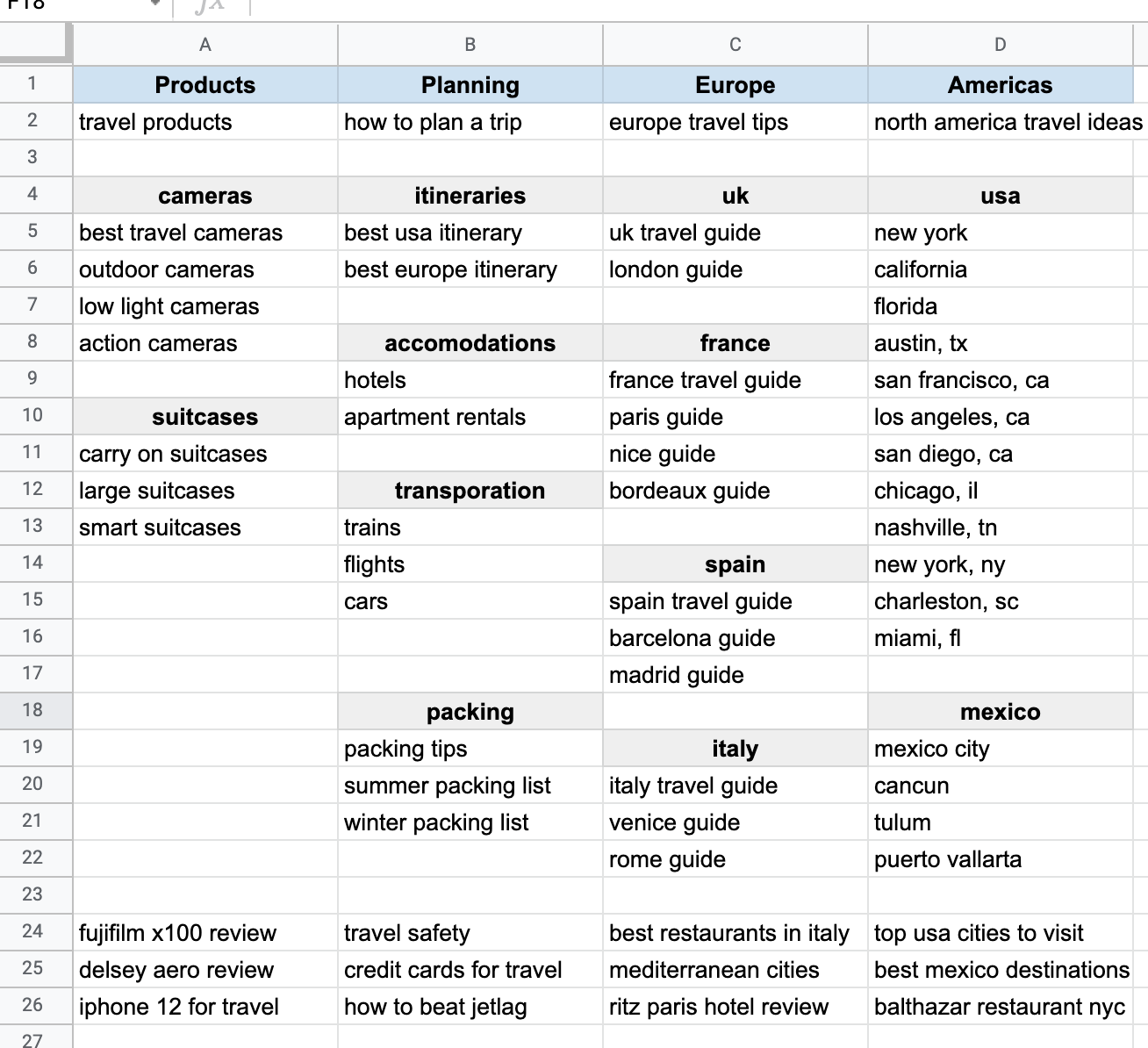
This is an example created for a travel blog. The first row has one Category of the site per column. The cell background is colored and the text is bolded. Immediately below the category name is the Pillar post associated with the category.
Then, I write the “Subtopic” posts for each Category in the corresponding column and any other post ideas within that column. I put the most important posts that need to be written at the top, and the rest towards the bottom. The subtopics are highlighted in gray and their title is bolded.
Beneath all the Pillar categories and Subtopics are the “Supporting” posts that add detailed information about specific products or very narrow topics. You can see examples of narrow supporting posts on the bottom three lines of the image. These posts tend to be shorter and they get published last, once all the higher priority, Category and Subtopic articles are completed.
That’s it!
I wanted to share another way to organize your blog post ideas, which could potentially be more useful on a large authority site that could span thousands of keywords.
Organize Blog Post Ideas for an Authority Site
For my authority home decor site, I use this method to organize my blog post categories, topics, and ideas.
Because this site is much larger, I have each Category assigned to one tab within a Google Sheets document.
Then, the sub-topics for each category are listed in the first row.
However, I work with a lot of descriptive words like “Blue” or “Affordable” which go ahead of each topic I write about.
These descriptive words are listed in the first column of the spreadsheet.
I then put a link to the post when I write the corresponding blog post which is the descriptor word + the subtopic.
Other Organization Tools
There are tons of organization tools and software programs available that serve many different purposes. Lots of bloggers rely on ClickUp, AirTable and Asana to manage their blog post ideas but these tools just weren’t for me. I wanted to use Google Sheets and that’s what I feel works best for my needs. I definitely recommend trying out a few different programs and seeing which one feels right to you.
What works for me may not work for every blogger. Plus, a lot of full-time bloggers manage freelance writers which adds another layer of complexity to managing content. All of these factors need to be taken into consideration when picking the right blog post organization tool for you.
I hope you found this post useful on how to organize your blog post ideas !
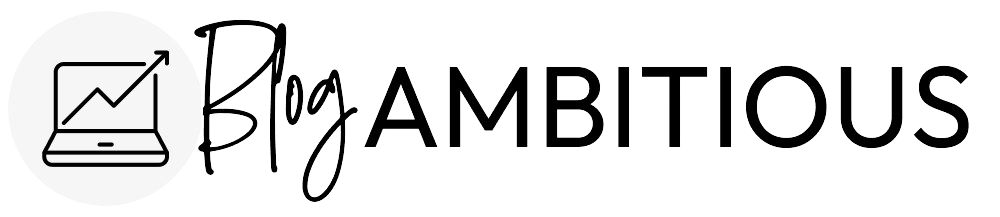
I love this! I tried using excel, but it just wasn’t for me. I now have a folder titled “blog posts” and inside I have one labeled General Blog Posts, and one labeled Book Reviews. Each folder has separate word docs for each post idea I have. As I come up with new ideas, I add to the folder. When I schedule one, I add the date to the file name, which moves it to the top of the list. I also have a happy planner teacher edition that I’ve turned into a monthly calendar, and keep my schedule there. It works, and it works so well, I’m in the middle of writing a blog post about how I set it up. I’m really excited to share!
Thank you Pamela, your system sounds like it works great for you! 🙂