Creating a custom domain email address is essential for any business who owns a website. (And of course, every business should have their own website!) However, most services charge a monthly subscription fee for allowing you to host your emails with your own domain.
The first time I created a custom email address, I did it through Google because at that time, they were offering 10 free emails per domain. A few years later, the offer changed to one free email per domain. Now Google’s plan is not free at all, and you need to shell out at least $5 per month to get a custom email!
Well, when it comes to business, my motto is: Don’t pay for things that can be done for free.
After some research, I came across a way to set up a custom email that I’m going to share with you today. This will help give your email marketing efforts a personalized touch.
With a small time investment (between 30-60 minutes depending on your level of tech savvy), you can set up your own custom email address ([email protected]), and send/receive emails entirely for FREE.
I do this for all my websites and it’s been a huge money saver.
Ready to get started?
Forward Your Custom Domain Emails with ForwardEmail
I recently discovered an amazing option that lets me send and receive emails from a custom domain for free. It’s called ForwardEmail and it lets anyone set up email forwarding in order to send and receive emails with a custom domain name. There’s no cost to use this service and it’s totally private and secure.
I used to do this with another service provider but the process was somewhat long and complicated. With ForwardEmail.net I am up and running with a custom business mail in about 5 minutes!
Here’s what I do:
Create an account with ForwardEmail.net.
Chose your domain name. Click “Email” on the lefthand panel.
Enter your domain name and the Gmail email address you would like messages forwarded to. You can use another email but if you want to be able to send email from your custom domain, you’ve got to use Gmail.
Go to your Gmail account and Click the link in the email that ForwardEemail sends you to confirm you own the forwarding email. Check your spam.
Update the required MX records that they need to forward your emails.
That’s it! Verify the settings look good and send yourself a test email to your new custom email address!
Now, you should be able to receive emails to the address you specified.
But how do you send emails as that email user?
Send Emails Using a Custom Domain in Gmail
Next up, you may want to configure your Gmail settings to send/receive email through Gmail itself.
I’ll go ahead and configure this email address in Gmail to show you how to do it. You should already have a free email address set up with Google.
Complete these steps:
- Ensure you have 2-step Verification enabled in your Gmail account
- Go to https://myaccount.google.com/security
- Under “How you sign in to Google,” click 2-Step Verification
- Create an App Password in the same section. Mail is the app, and Mac is the device.
- Note down the 16-letter password that is generated.
- Click “Settings” at the top right of your Gmail inbox and then “Accounts and Import”
- Under “Send mail as:” click “Add another email address”
- Enter the name and email address you would like to use, uncheck “Treat as an Alias” and click Next
- Enter “smtp.gmail.com” for the SMTP Server and “587” for the Port.
- Your email address is your full Gmail email address (not a custom domain) and the Password is the 16-letter Google App Password you just generated!
- Click “Add Account.”
- Confirm the email by clicking the link in the email Google immediately sends you.
- You’ll see the success message: The Gmail user may now send mail as [email protected].
You could also follow the instructions in this video.
You should also run a few tests with your personal email (both sending and receiving) just to make sure everything is set up properly.
Congratulations, you just set up your own email address for free, and can access it in the comfort of Gmail!
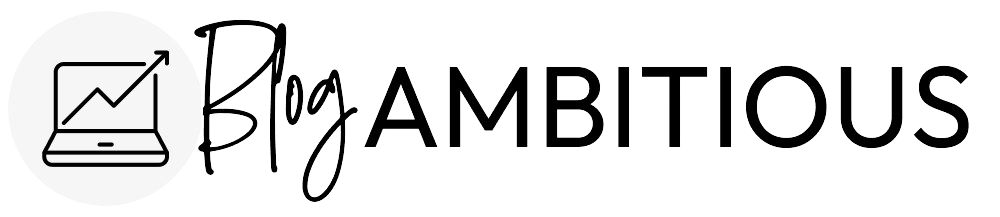
Thanks for this! I was so confused when I discovered Zoho at first 🙂
Of course! Happy you found it useful 🙂
Hi,
Just wondering… what’s the advantage of this set up over.. redirecting your domain emails to a new google account and then replying using the ‘alias’ function on yr google email?
The advantage is that the people you are emailing with do not see the gmail account associated, they only see your domain email.
Hi!
I can’t make the Gmail set up. It says my password is incorrect all the time, and I know it’s correct. Could you help me?
Thanks, love your blog!
Hi Claudia, I’m sorry but I don’t work for Google so I’m unable to assist with your password!
Thanks SOOO much for this post. I love Zoho for personal email, and all their suite. I was feeling “zoho lonely” until I found your post 🙂 I have hovered over the mailhosting link, but wasn’t sure where to go from there…now I know what to do. Happy upcoming 2020.
Deborah
Besides helping you showcase your own identity in your communications, custom domain email addresses have many other benefits.
Hi,
Do you recommend A2 hosting for multiple blog sites? I’m thinking about breaking up my topics.
Hi! It depends on how much traffic you have and whether your site is image heavy. If the two sites will have more than 50,000 pageviews per month total or they are very image-heavy, I recommend upgrading to high-traffic hosting!