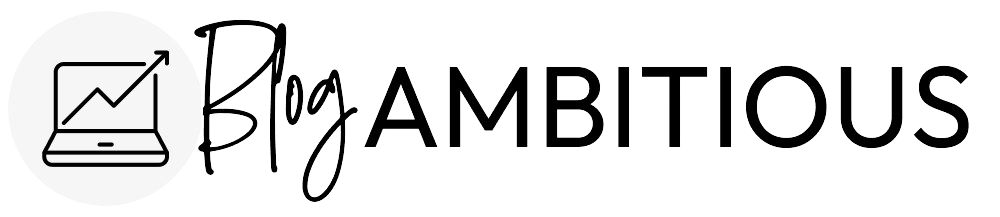There are lots of reasons why you may want to change a blog’s domain name to rebrand the blog or business. I’ve personally done this several times and upgraded my first domain names to premium domains.
Changing the domain name can help create a fresh identity and make it easier for people to find and remember the blog. A new domain name may be more practical if your current domain is too long, hard to remember, or is similar to another site.
The good news is it is possible to do this without losing your SEO. After changing my domain names, my traffic dropped for around one month. It then surpassed previous traffic levels! So if you ask me, it was totally worth it.
Here are the steps you need to follow if you want to change your website domain name without losing the site’s search engine rankings!
Know the Negative Consequences
What are the negative consequences of changing a blog’s domain name? There are several.
1. Loss of traffic: Changing a blog’s domain name can lead to a sudden drop in website traffic. This is because existing links to the blog become invalid, and it could take time for search engines to recognize and crawl the new domain.
2. Loss of reputation: It can be difficult to re-establish a blog’s reputation and readership on a new domain. This is especially true if the new domain name significantly differs from the previous one.
3. Loss of SEO rankings: Search engine rankings are tied to the domain name, so changing the domain name can cause existing rankings to be lost. This means that the blog will need to start from scratch with SEO.
4. Cost implications: Depending on the domain name chosen, there may be costs associated with securing it. Additionally, there may be costs involved in redirecting the old domain to the new one to ensure visitors can still find the blog.
Migrate Your Site by Cloning the Web App or with a Plugin
Migrate Guru is a great plugin for cloning WordPress websites.
If you use Cloudflare, you must check the new site’s SSL/TLS Overview settings. Ensure that “Full” is selected to prevent an endless redirect loop error.
Create a New Google Search Console Property
You want to create the new property at the Domain level.
Then you need to Verify domain ownership via DNS record.
301 Redirect All Content to the New Site
I did this with a plugin called Redirection.
Click “Site.”
Under Relocate Site, enter your new URL domain name.
Scroll down and click the Update button.
Update Your Existing Google Analytics Property
Under Property Settings you want to edit these two fields:
- Property Name
- Default URL
Scroll down and click Save
Under View Settings, edit:
- Website’s URL
Scroll down and click “Save”
Inform Google
Use the Change of Address tool in Google Search Console.
Go to Settings and then click “Change of Address.”
Select your new site and then click “Validate & Update.”
Click “Confirm Move.”
You should get a message that the site is currently moving!
Submit a New Sitemap
In Google Search Console, submit a new sitemap for your new domain.
Update Your Email Address
If you use a custom email, update it to the new domain.
Update Pages & Social Media
Update the Privacy Policy and Contact pages of your website.
Search in “Posts” to find any mentions of your old blog name within a post’s content.
Change the links and usernames associated with your social media accounts.
Now you know how to change your domain without losing SEO! Be patient, as it will take several months for the new site to stabilize.