I recently went through a rebrand of the very site you’re reading, changing the name from “Design By Digital” to Blog Ambitious! I had been unhappy with the name I chose for many months, and after doing some thinking for a while, settling on a name, then waiting another month or so to make sure I really loved it, I made the switch!
As many blog owners understand, this was a business decision I made to increase the awareness and ease of understanding of my brand. So far, no regrets!
However, rebranding isn’t as simple as migrating your site to a new domain.
There’s a host of other things you need to do to complete your rebrand and ensure that your online presence is consistent. (ie. No Twitter bios pointing to your old site, etc.)
I compiled this list over the course of a month, when I ran into various settings and platforms I needed to update to keep my brand consistent.
Here is what to do after rebranding your blog:
1. ReDirect Traffic
You’ve worked hard to get the traffic you have today. Don’t lose it just because of a rebrand!
Be sure to create a permanent redirect of your old blog posts to your new ones. This is probably the first thing you should do when you rebrand.
To do this, you need to add the following code to your old site’s .htaccess file using Filezilla:
2
3
4
RewriteCond %{HTTP_HOST} ^oldsite.com [NC,OR]
RewriteCond %{HTTP_HOST} ^www.oldsite.com [NC]
RewriteRule ^(.*)$ https://newsite.com/$1 [L,R=301,NC]
Next, you need to TEST the redirection you’ve created. I tested all four of these variations to make sure my sit was properly redirecting:
www.oldsite.com
oldsite.com
www.oldsite.com/blog-post
oldsite.com/blog-post
If you can think if any way a reader could potentially visit your old blog, test it out and make sure it redirects!
2. Re-Index Google
Another important task. You need to ask Google to re-index your site. The proper way to do this without losing your Google search rankings is to submit a change of address through Google Webmasters.
Visit the Google Webmasters dashboard, and then on the top right, click the Gear icon. Then select “Change of Address”
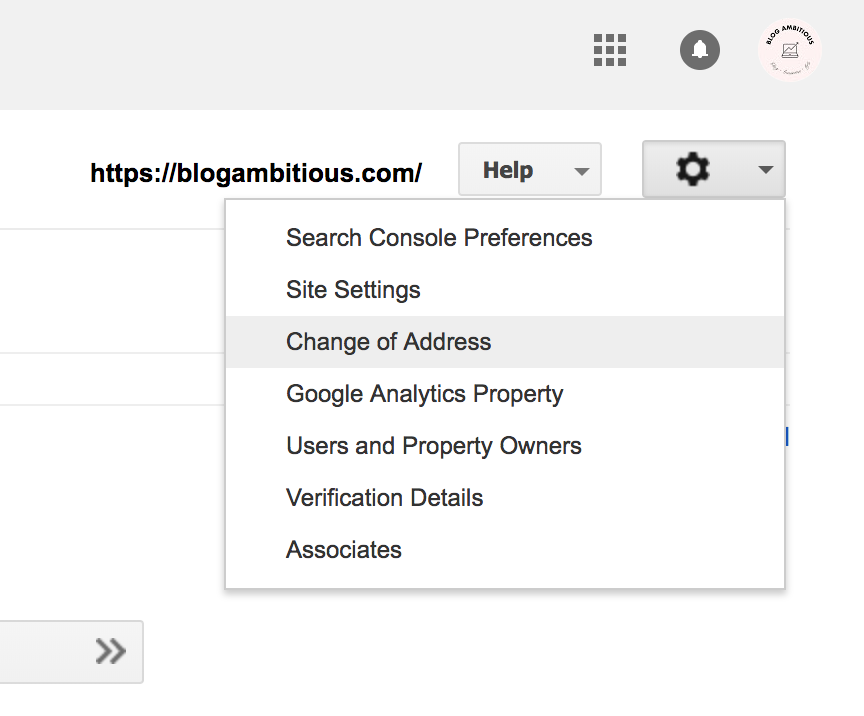
Google will walk you through how to request a move of all your old website’s search records to the new site. This process takes a few weeks so don’t be alarmed if you don’t see results right away!
It’s normal for your Google traffic to drop during this time, but don’t worry, it will come back!
3. Update Social Media
Change all of your Social Media Profiles usernames, photos, logos and titles including: Pinterest, Facebook, Instagram, Twitter, and any other social media platforms you work from. Be sure to update any links that point to your website. You may also want to change the email associated with the account if you’ve created a new email to use alongside your new blog.
4. Claim Pinterest website
You’ll need to re-claim your Pinterest website using the new domain.
5. Rich Pins
You’ll also need to re-apply for Rich Pins again with your new website, which should be a quick and easy process. For me it took all of 2 minutes to get approved!
6. Update WordPress Settings
Update the email associated with your WordPress blog and any other settings found on this page:
7. Logo
Be sure to create and upload a new logo for your website, in addition to the social media profile logos as well!
8. Update WordPress User Profile
If you use the “Author” feature on WordPress, you may be linking to old social media profiles and your old website in this section, so go ahead and update your user profile here:
9. Update Gravatar
Update the logo or photo associated with your Gravatar account so that when you leave comments on other blogs, the new image will appear! You may also want to add an additional email to your Gravatar account if you made one for your new blog.
10. Update Jetpack & WordPress.com
Visit your WordPress.com account settings to update the email and web address associated with that account.
11. Update Tailwind
Head over to your Tailwind Account Settings to update the “Website Domain” associated with your account. This way Tailwind can keep tracking the performance of your pins and website! Double-check your Pinterest account is still connected despite the username change.
Related: How I Use Tailwind to Drive Massive Traffic
12. Update Your Posts
Search for your blog name within your WordPress Posts and update these posts to the new name if applicable. You can also use the “Better Search and Replace” plugin to help you with this.
13. Create a new Email Address
I like to create a new Gmail email account when I rebrand to make sure everything matches up. I also make a new custom email for my domain too.
14. Update Your Email Newsletter Platform
And after rebranding my blog, I made sure to add a new user to the management section of my email platform.
I also had to re-authenticate my new domain to ensure my newsletter would be delivered. Most email platforms will require you to do this as well so that you don’t get sent to spam.
15. Notify Your Readers
You can let your readers know you’ve rebranded in a few different ways. You could write a blog post about it, you could email them directly, or you could post on social media. I did a combination of these things to let my readers know!
16. Update Affiliate Networks
Hopefully you kept an organized list of all your affiliate networks, because you’ll need to go through them one by one and update them with your new website!
Some sites may require you to confirm you own the new domain, so this part can take some time to go through.
17. Update Error Pages
I have a custom 500 Internal Error Page so I updated that page with my new site via cPanel.
18. Update Yoast Social Sharing Data
If you use the Yoast SEO plugin, you’ll need to go to SEO > Social to update any social media profile links you have associated with your account. If you use a social media sharing plugin, there may be some settings you need to update in there as well!
19. Update IFTTT
I use IFTTT to automate my social media sharing between networks, so I made sure to update my RSS feed websites in certain applets I had running. You may need to “Edit Connection” for each social network as well.
20. Update Images
This last item was the least fun of all. I went through all my featured post images (which double as my pins), and removed the website written at the bottom of the image. If you have any images within your blog posts that have the domain name at the bottom, it’s a good idea to update those with the new site, or remove the website mention entirely!
I’ve found a good way to do this quickly is through Filezilla, by downloading the original file, editing it, and then re-uploading it directly to Filezilla and clicking “Overwrite if newer” when it asks you what to do with the duplicate file.
And that’s a summary of what to do after you rebrand a blog! Have you gone through a rebrand before? What did you do that I missed?
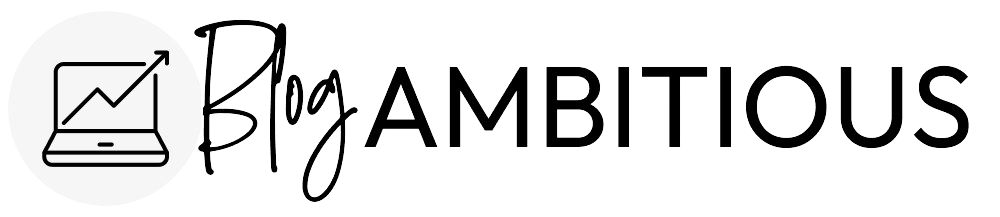
OMG this post is a lifesaver! I’m rebranding within the next few days and there are so many things on this list I hadn’t thought of yet. I hired someone to do the transfer for me but there are still so many loose ends to tie up regarding social media, services I use for my blog, affiliate accounts, etc. I know the transition is going to be painful but I’m excited to finally have a blog name that I like and that aligns better with my vision!
Yay! So glad you found it helpful. Rebranding is stressful but yes, it’s absolutely worth it to have a name that aligns better with your vision! Good luck 🙂 x
Blog