I’ve launched and grown several blogs in my lifetime, and throughout the process, I’ve realized what needs to be prioritized in the early stages of a blog. Here is my running checklist for launching a new blog. Your own process may be different and these items are by no means a requirement for a successful blog, but I believe they create a really strong foundation for blogging success!
The Basics
1. Content – Before I do anything else, I write the first 10 articles that will appear on my blog. A blog is nothing without content and there’s no better way to ensure you’re serious about blogging than by writing first!
2. Buy the Domain – I love purchasing a domain name from Namecheap because of their coupons!
3. Hosting – Make sure you choose a reliable provider like Bluehost.
4. Install WordPress – the best content management platform for bloggers
5. Configure WordPress Settings – Once WordPress is installed, click the “Settings” button on the left-hand sidebar to update your timezone & permalink structure. (detailed instructions here)
6. Set up Email – I typically create a free Gmail account to start for general emails like social media, blogger newsletters, etc. and then I create a more professional custom domain email using Cloudflare for emails with readers, brands, etc.
Design
7. Choose a Theme – I usually start with a free theme and customize it as much as I can before purchasing a theme later down the road
8. Create a Blog Logo – I design a logo for the blog using a design program like Figma or Canva
9. Create a Social Media Logo – I then design a slightly modified version of the logo in square format for my social media accounts
10. Create a Favicon – The last part of the logo design process is creating the favicon, a tiny square image that will appear on the tabs when someone visits my site
11. Design the Home Page – Depending on the theme, I may need to tweak how the front page looks using CSS
12. Design the Single Post Pages – Same thing for the actual post pages
Manage Authors
13. Edit Users – I take my social media logo and add it to my WordPress user account, as some themes will show the author’s image. I also add a short description in the biography section! You can do this in your WordPress admin by mousing over “Users” in the black lefthand Admin panel, and then clicking “Your Profile”
14. Add a Gravatar – This is the image that appears when you leave comments on other blogs. It’s tied to the email associated with the account. I usually upload the social media logo here, so when I comment on other blogs people can recognize my brand.
Add Pages
At the start of my blog I only add three pages:
15. About – A brief section about why I started the site, etc.
16. Contact – I usually add a simple contact form that forwards to my email for people who want to get in touch!
17. Privacy Policy – Many ad networks and visitor tracking systems require your website to have a privacy policy. A simple Google search can provide you with a suitable privacy policy for your site!
Social Media
18. Create Accounts – I grab my username on Pinterest, Twitter, & Instagram first since they are the easiest. Soon after, I’ll create a Facebook page. You may want to experiment with creating a Facebook group instead!
19. Email Newsletter – Email marketing is a fantastic way to keep in touch with your readers. I love using Mailchimp to manage my new blog newsletter subscribers because it’s free and easy to work with! Once the blog matures, I purchase a Sendy license which allows me to send email campaigns to large audiences for cheap!
20. Add Social Sharing Buttons – I use Po.st and Social Warfare for adding social sharing buttons if they aren’t already in the theme.
Automation
21. IFTTT and Zapier – I create applets on IFTT and Zapier to keep an excel list of all my posts, as well as automate social media sharing of posts.
22. Buffer – I use Buffer to share other bloggers’ posts as well as share my older posts.
SEO
23. Set Up Google Search Console – This is Google’s tool for webmasters. You can get a lot of insight into how well your site performs for various search terms and how often people click through when it appears.
24. Install Yoast’s SEO Plugin – This plugin makes sure all your posts are optimized for the best performance in Google searches.
Traffic
25. Install Google Analytics – This is a detailed solution for keeping track of how many users are visiting your site, where they are coming from, how long they stay on your site, and general demographics about them. It’s good to set this up right away so you can apply to ad networks and prove your traffic when the time is right!
Plugins
26. Install Jetpack – I use Jetpack for basic visitor stats as well as adding Related Posts to the bottom of my single post page.
27. Enable Akismet – Because Spam comments are super annoying!
28. Security – There are a number of good security plugins out there like Wordfence that can add an extra layer of protection to your site and prevent it from being hacked! Wordfence blocks malicious login attempts from hackers and even lets you change the default log-in URL to your blog. See, most WordPress blogs’ login page ends in /wp-admin, a fact that hackers exploit. By changing the URL where you log in, hackers don’t know where to attempt to access your site.
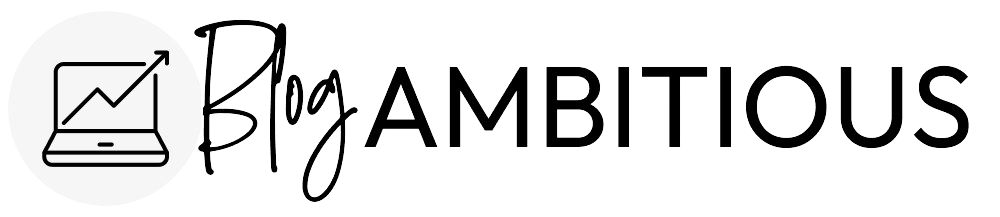
Thanks so much for such detailed information, I’ve been writing for years but I’m interested in sharing my wealth of knowledge with others. Your step by step instructions are easy enough for me to understand and follow, and the fact that you use these steps in your blog building makes me confident that I will also find success and fulfillment in blogging.
This post it awesome! I can read it with ease! and I love how you put things in categories. I gained a lot of knowledge and NOW I ready to blog. 🙂 thanks!!!!!
This is so helpful! Thank you x